[HOW TO] Fixing 'broken' sound files
Posted: Mon Sep 08, 2014 11:35 am
This is to help people who are unfamiliar with editing sound files they use for their skin that turn out to be broken, here's a guide on fixing the errors. Being a PORT from another game/mod that uses a different SET RATE to run sounds as well as STEREO over MONO unlike Jedi Academy, is the reason they don't work.
It helps to have a program I use called "Audacity", it's a free audio editing software that is safe to use (Virus free): Link to Download
To start off with, you want to place all the sound files you'll be using in your .pk3 into a folder that's easy to find (If you want, just move the broken ones and not the whole lot), for personal use, I generally create a "Sounds" folder in gamedata or base/rpmod for easy of access when it's time to save the changes, make sure they are all named appropriately so the game knows to detect them.
For example: taunt, taunt1, death, pain100, pain75, gloat, etc.
Once you've done that, select the file that 'Isn't working' ingame, the file(s) that come up as an error message on the console when on the server and the skin is loaded, RIGHT-CLICK it and select Open with as shown below, if Audacity isn't showing you may have to select 'Choose default program' to find it.
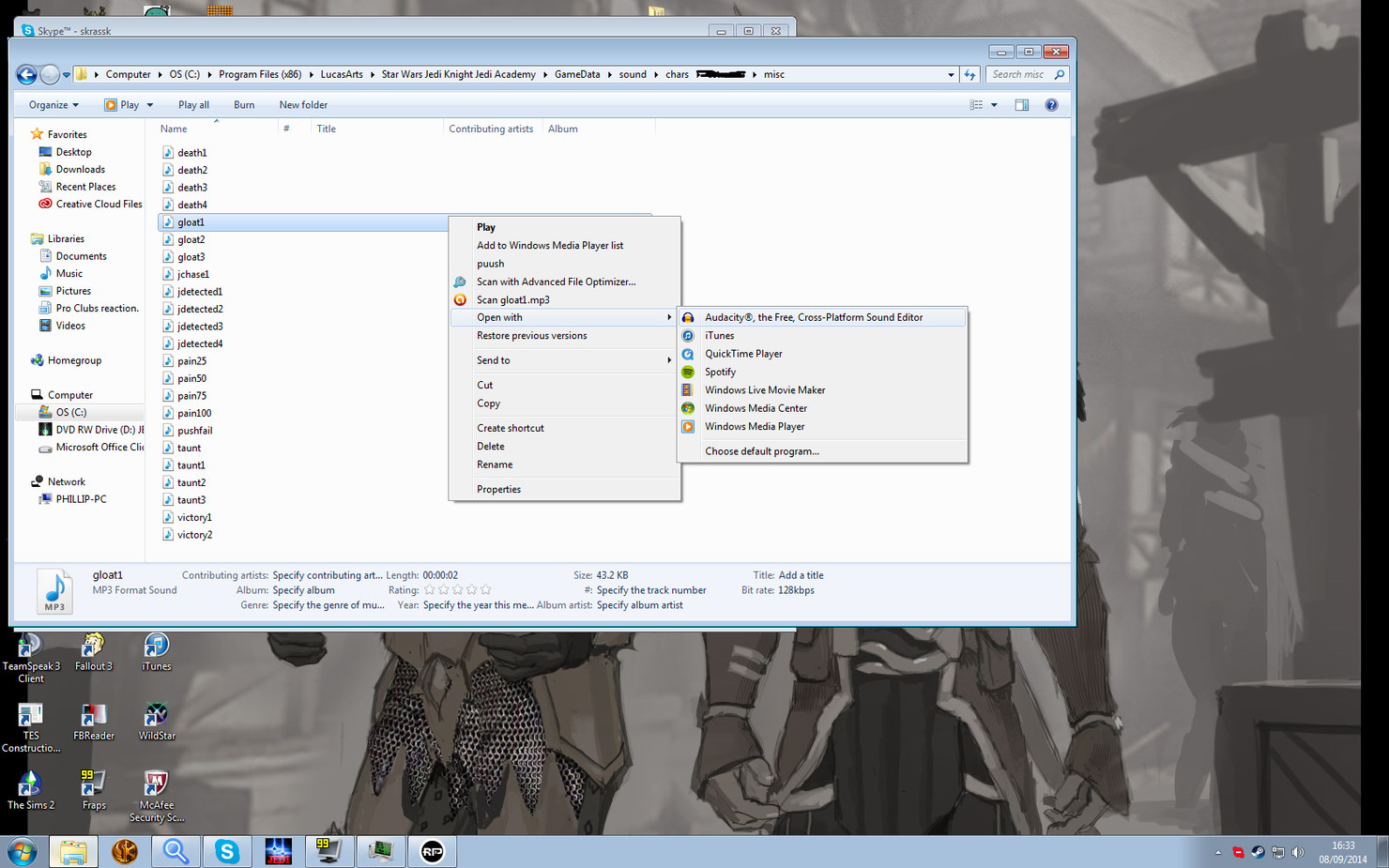
If you managed to do that, you should be presented with this:
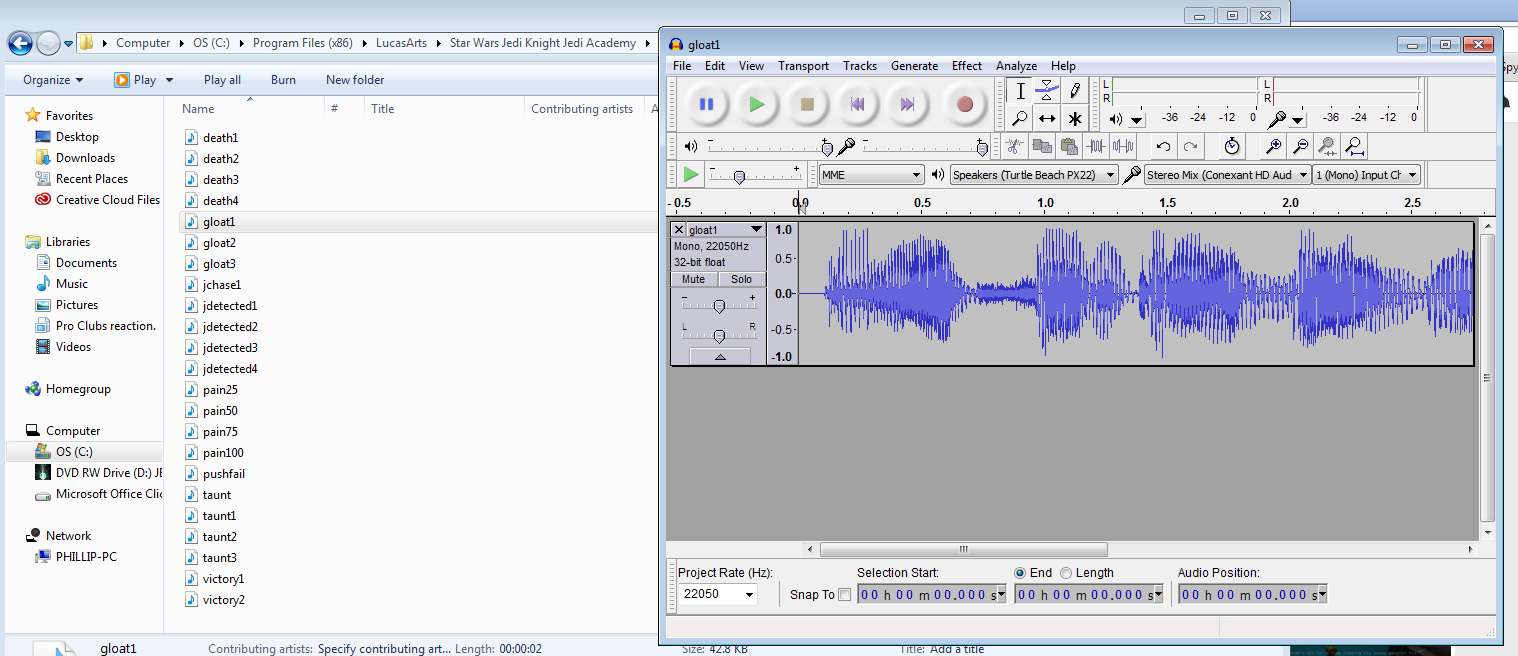
For the the tutorial I've edited my own sounds for an old skin to show an example of what you may be presented with, note it says "mono, 22050" in the panel in the center as well as the bottom where the 'Project rate (Hz)' is shown, for it to work in Jedi Academy it MUST read "mono, 44100".
Simply click the icon labeled the same as the track, in this case it's 'gloat1' and it will display a drop down menu with options like this:
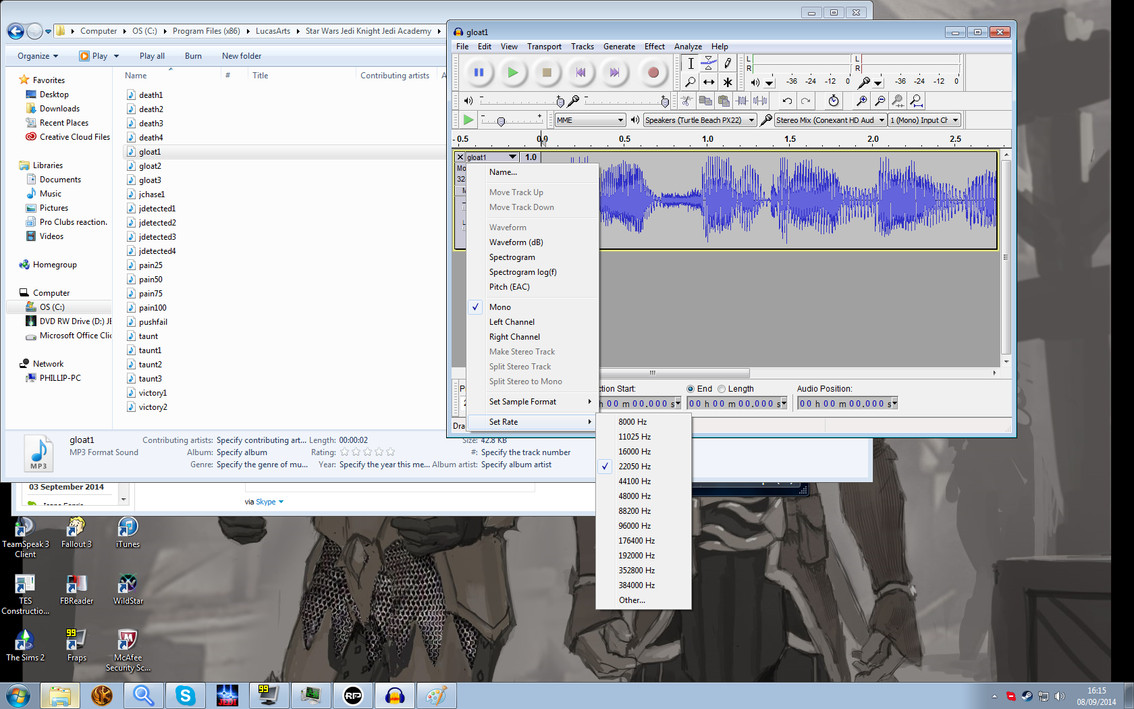
If the 'mono' isn't already selected, set this now before moving onto the next step.
Once that's done, reopen that same menu and go to set rate at the bottom of it, from there select a new rate of '44100 Hz'

Once that is done, you've pretty much fixed it but as a precaution, change the 'Project rate' to 44100 as well.
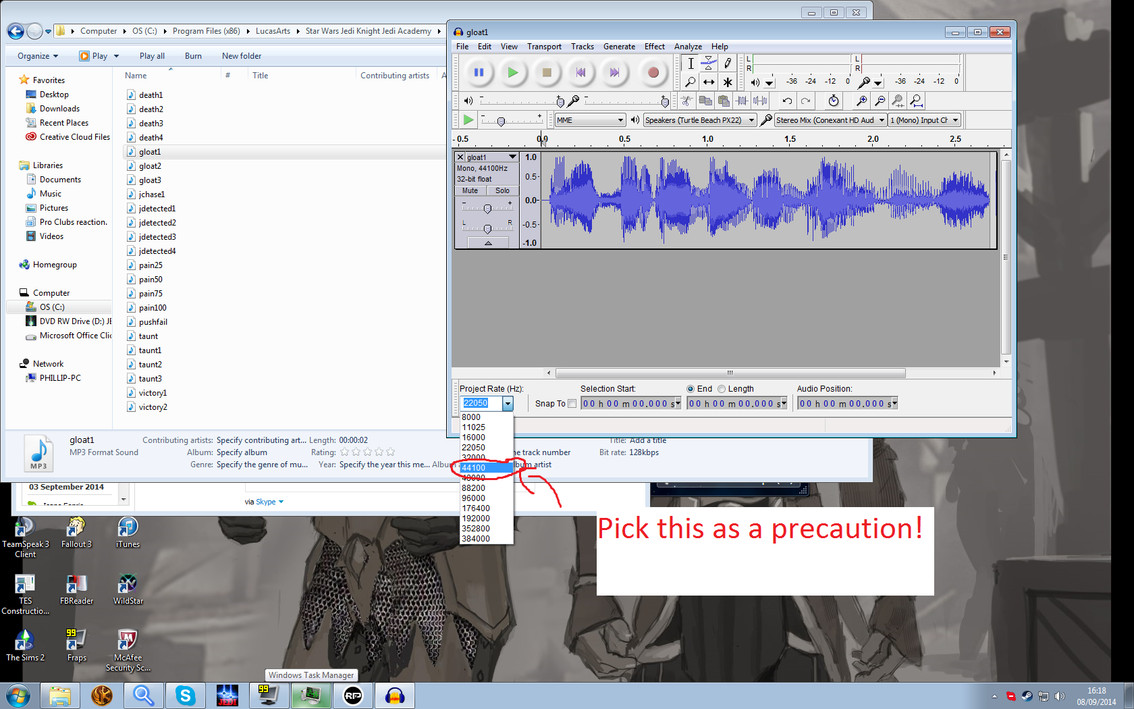
Now to save it, DO NOT pick the SAVE button in the file menu, pick EXPORT, you'll be given a 'export file' window, like so:
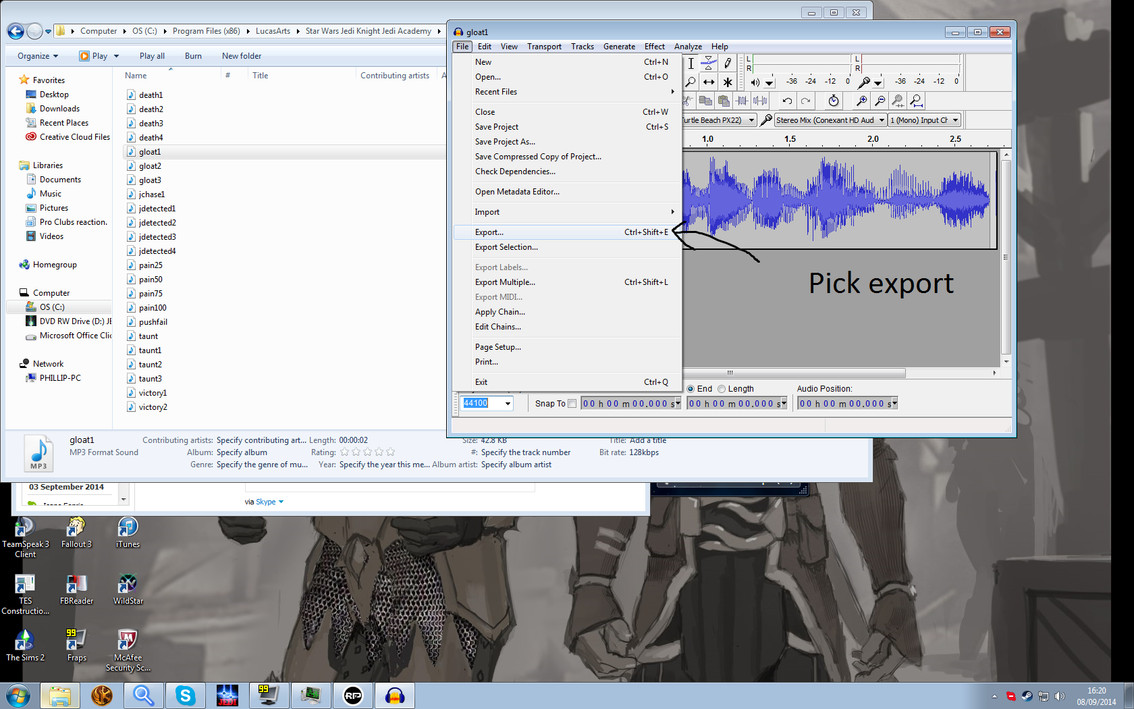
I've circled the folder I plan to save it in already to give you an idea, if it doesn't show the folder it was opened from, you'll have to find it yourself, simply go through till you find the rest of the mp3 files.
Now select save, it will show you the following:
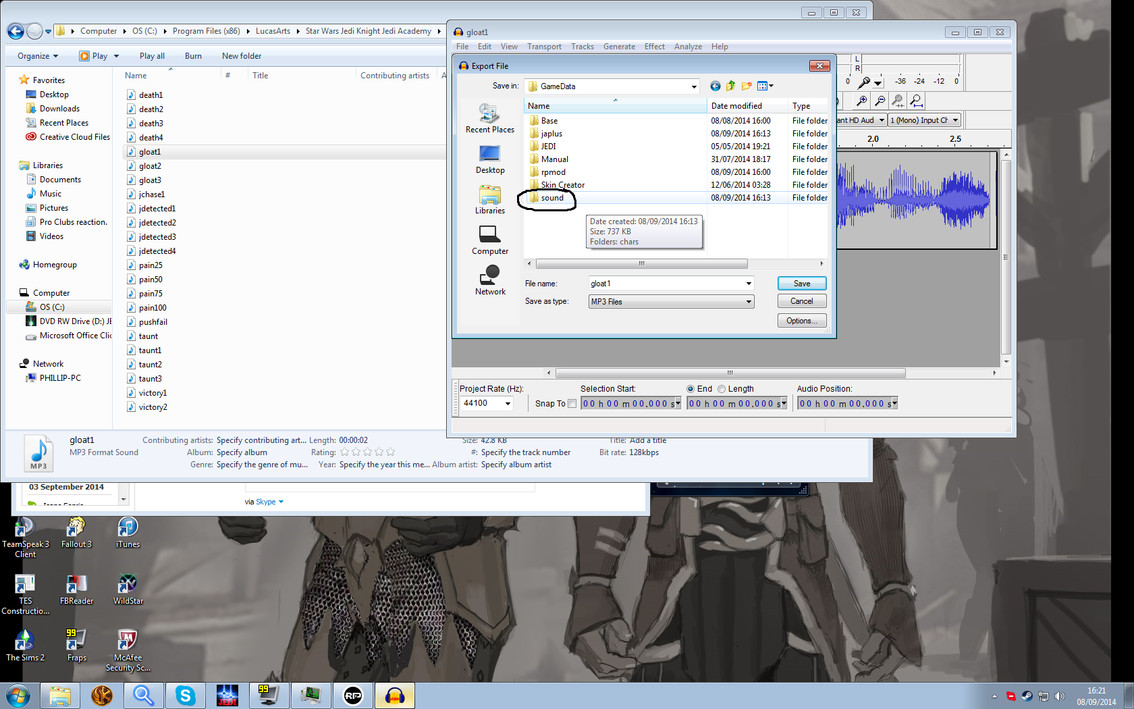
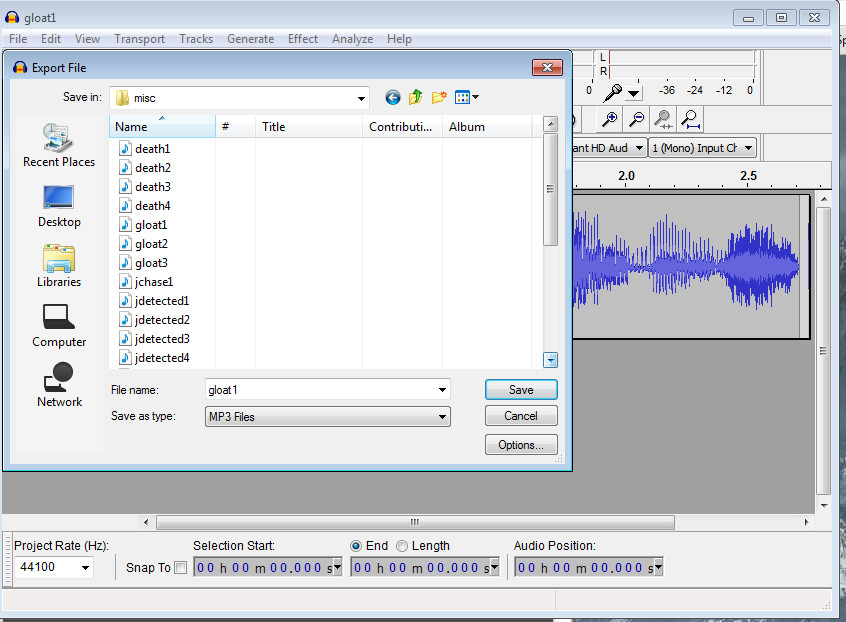
You can see the path to the desired location, simply click YES and a new window will open, like this:
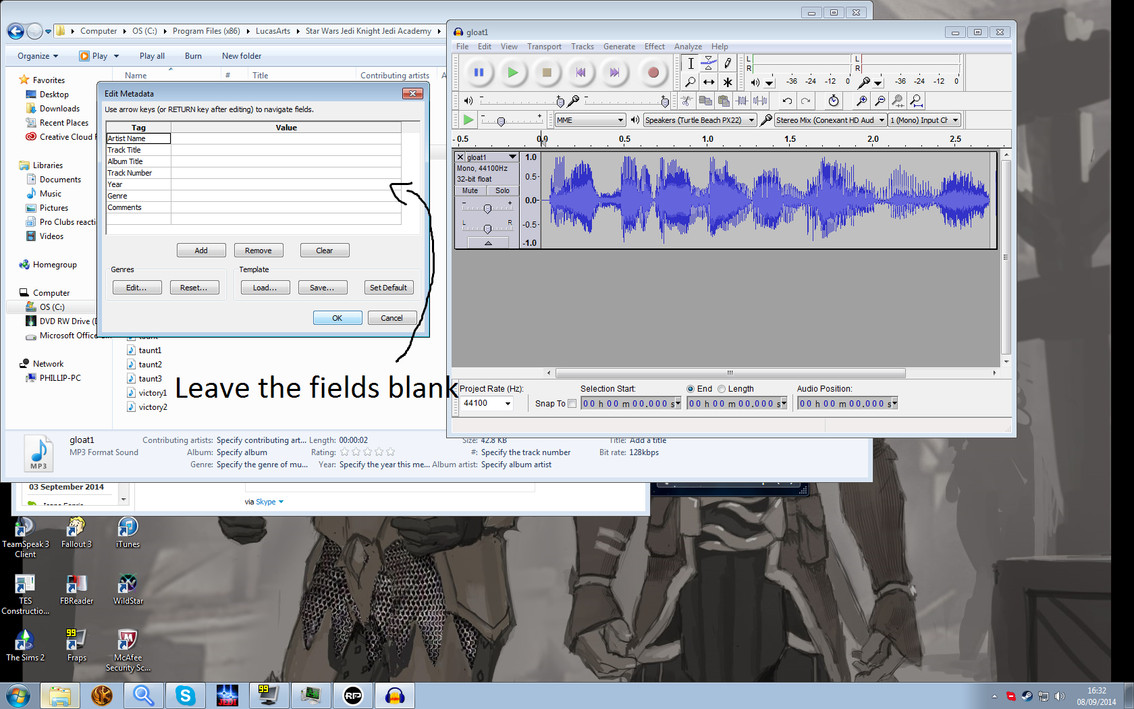
As the image says, LEAVE THEM BLANK, they aren't important and there is no reason to change them at all, just click OK, now you've fixed the file so it will work in Jedi Academy, all you need to do is copy the fixed MP3 and place it inside the .pk3, I delete the existing one inside as it doesn't override existing ones correctly, then simply close the program.
Well I say it's a simple matter but you will get a screen asking you if you want to save, ignore it and click No!
If it's too much hassle however, I'm willing to make the changes myself to them, simply message me on skype or the forums and I'll give me a copy of the .mp3 files and I'll fix them up as quick as I can for you.
Anyway, I hope this helps.
It helps to have a program I use called "Audacity", it's a free audio editing software that is safe to use (Virus free): Link to Download
To start off with, you want to place all the sound files you'll be using in your .pk3 into a folder that's easy to find (If you want, just move the broken ones and not the whole lot), for personal use, I generally create a "Sounds" folder in gamedata or base/rpmod for easy of access when it's time to save the changes, make sure they are all named appropriately so the game knows to detect them.
For example: taunt, taunt1, death, pain100, pain75, gloat, etc.
Once you've done that, select the file that 'Isn't working' ingame, the file(s) that come up as an error message on the console when on the server and the skin is loaded, RIGHT-CLICK it and select Open with as shown below, if Audacity isn't showing you may have to select 'Choose default program' to find it.
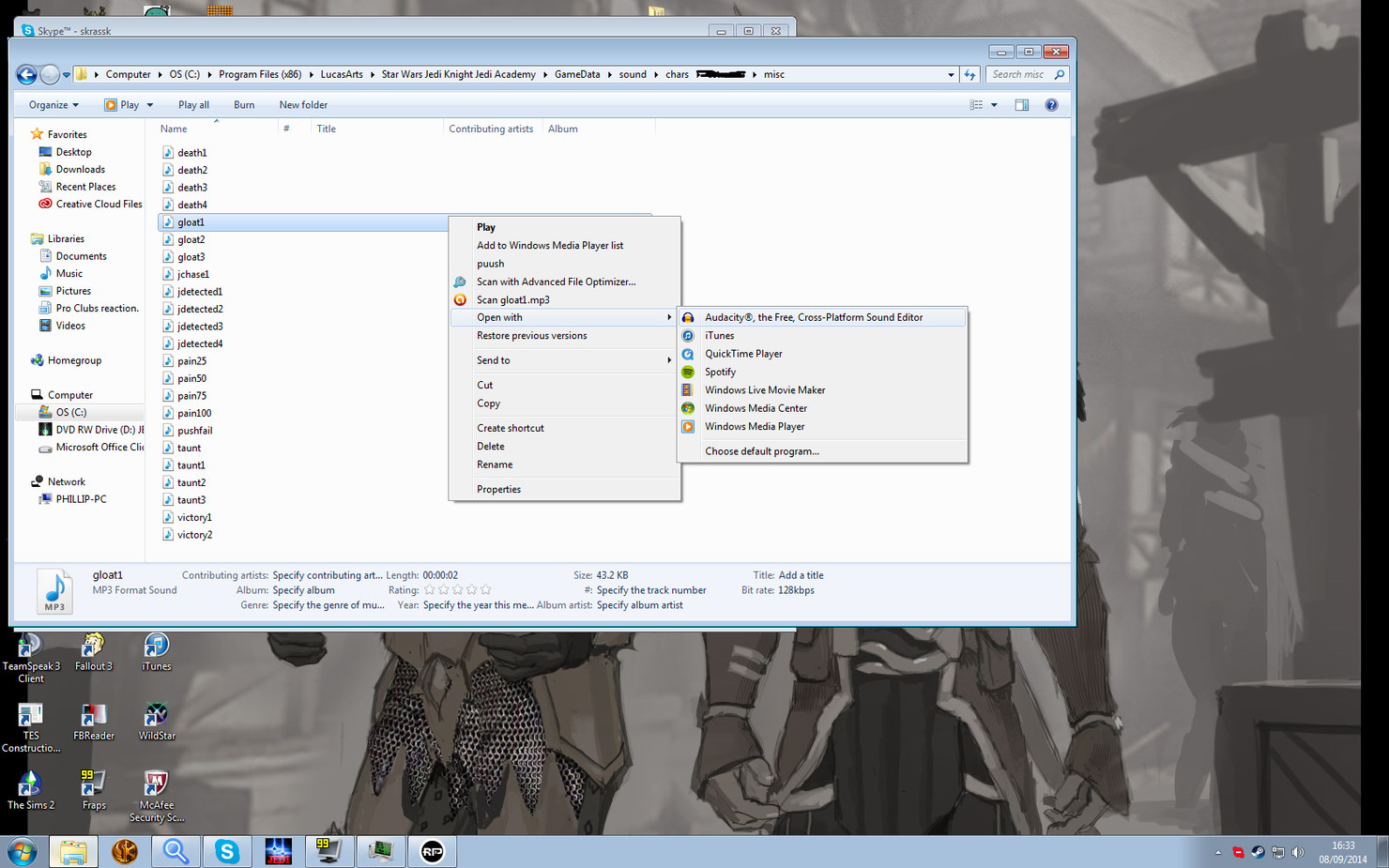
If you managed to do that, you should be presented with this:
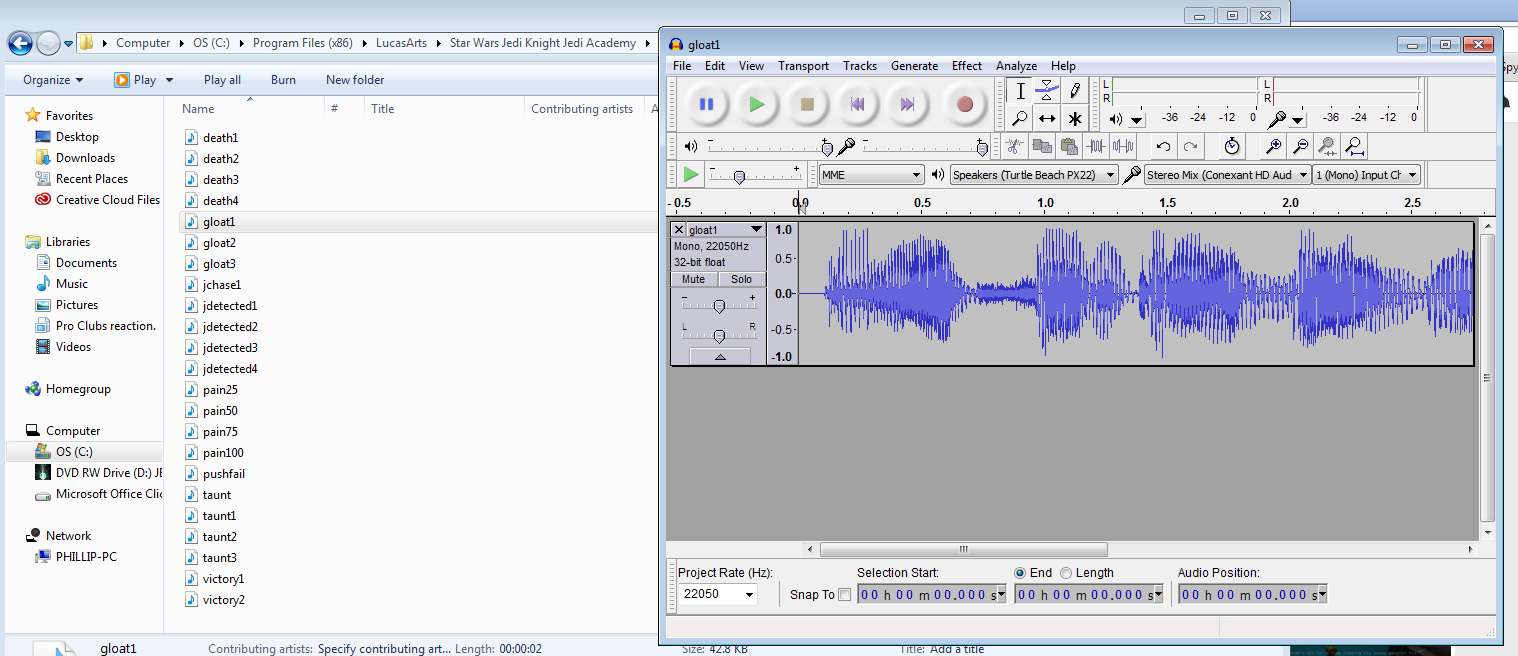
For the the tutorial I've edited my own sounds for an old skin to show an example of what you may be presented with, note it says "mono, 22050" in the panel in the center as well as the bottom where the 'Project rate (Hz)' is shown, for it to work in Jedi Academy it MUST read "mono, 44100".
Simply click the icon labeled the same as the track, in this case it's 'gloat1' and it will display a drop down menu with options like this:
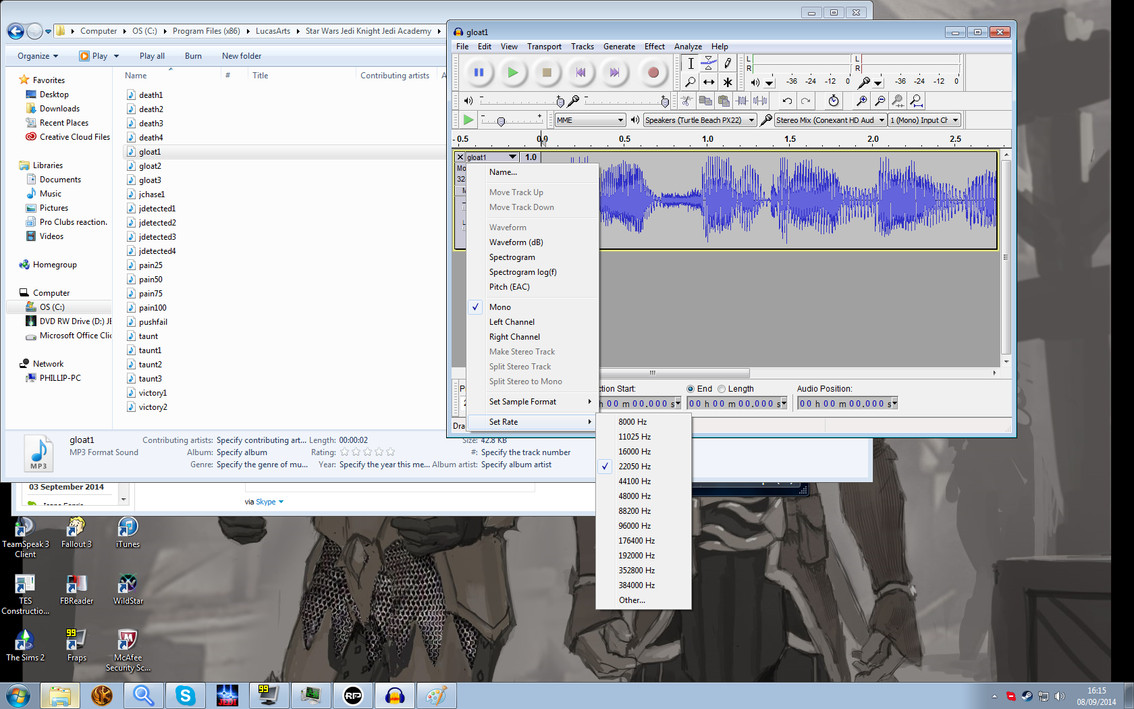
If the 'mono' isn't already selected, set this now before moving onto the next step.
Once that's done, reopen that same menu and go to set rate at the bottom of it, from there select a new rate of '44100 Hz'

Once that is done, you've pretty much fixed it but as a precaution, change the 'Project rate' to 44100 as well.
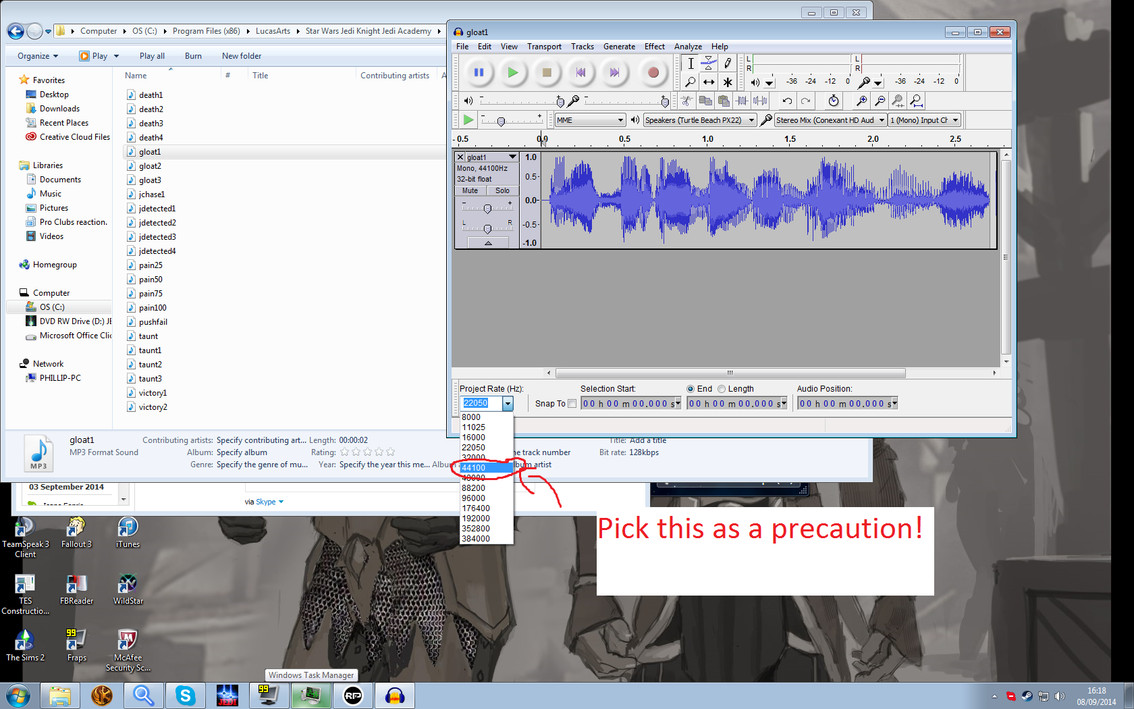
Now to save it, DO NOT pick the SAVE button in the file menu, pick EXPORT, you'll be given a 'export file' window, like so:
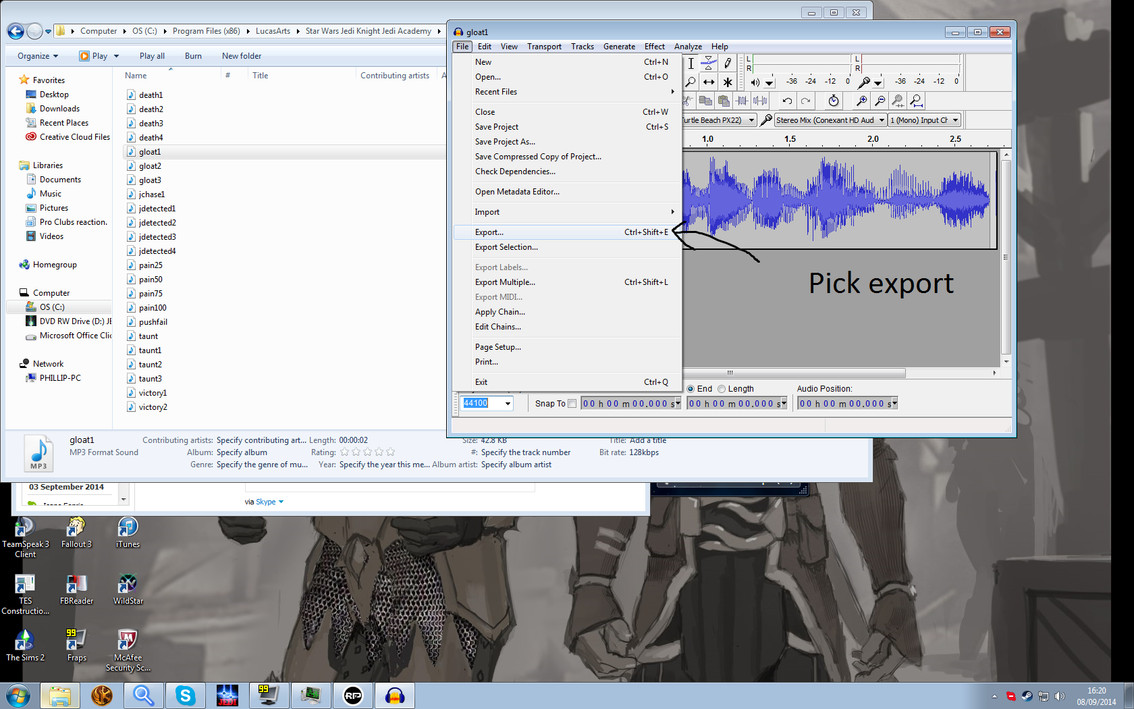
I've circled the folder I plan to save it in already to give you an idea, if it doesn't show the folder it was opened from, you'll have to find it yourself, simply go through till you find the rest of the mp3 files.
Now select save, it will show you the following:
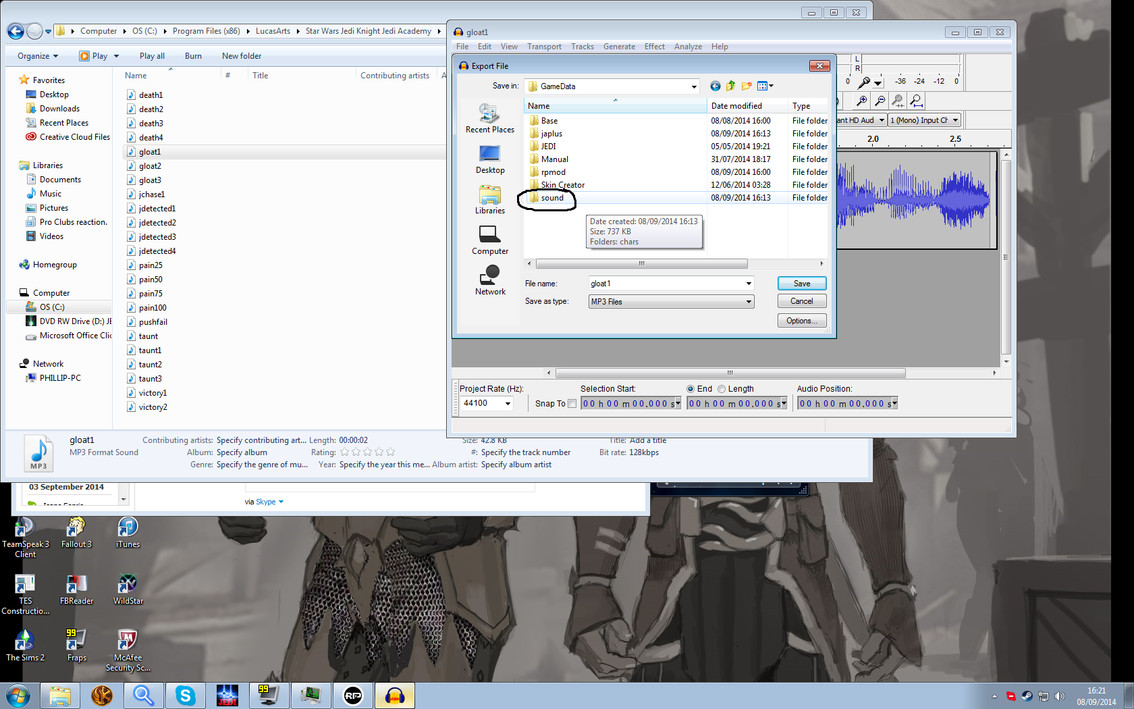
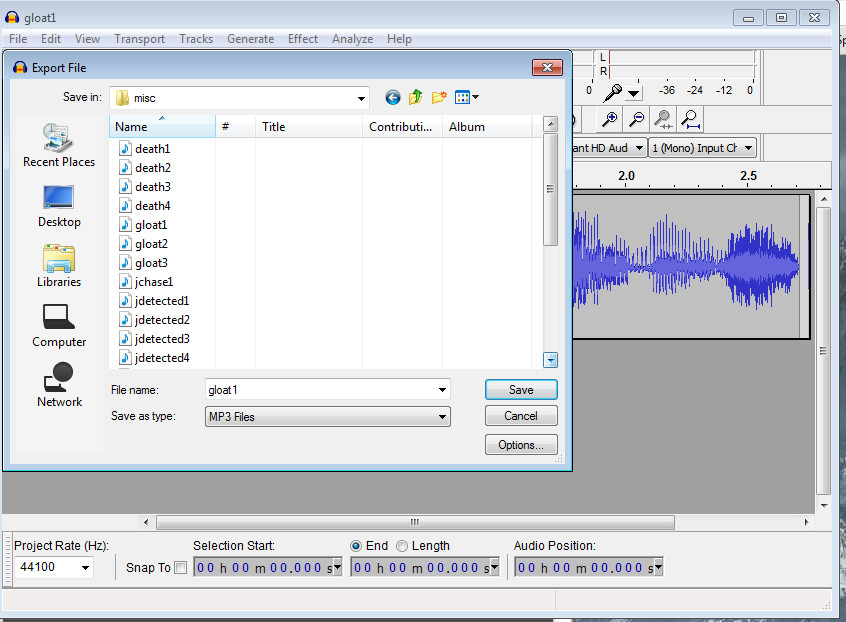
You can see the path to the desired location, simply click YES and a new window will open, like this:
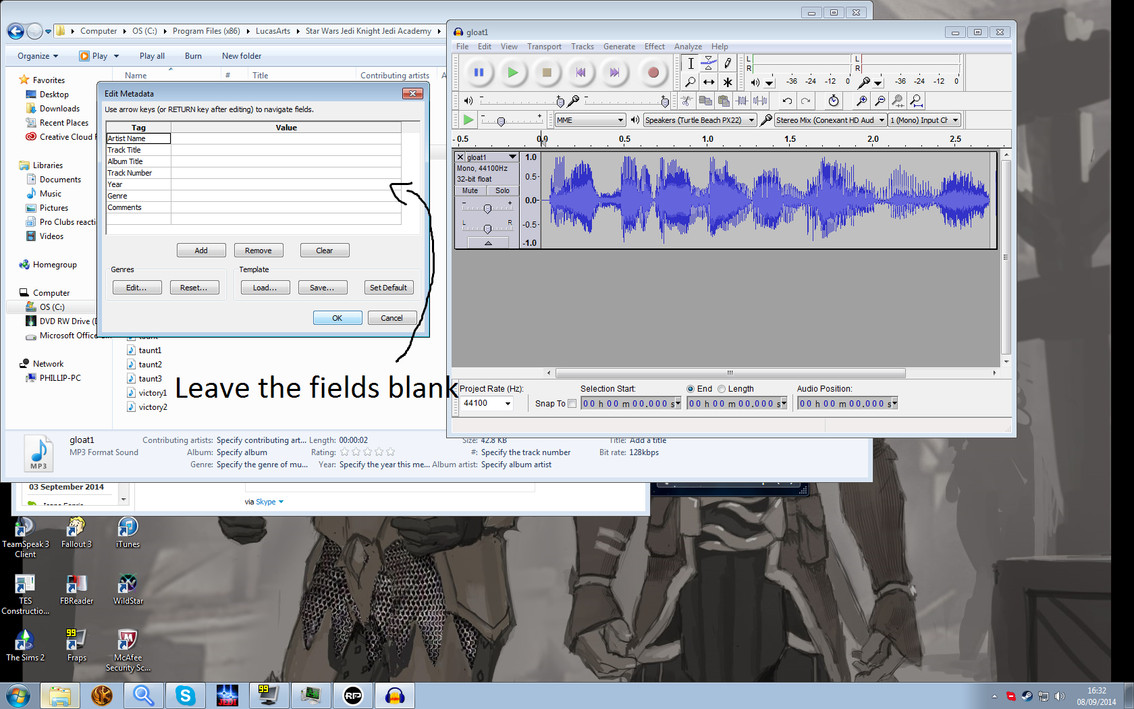
As the image says, LEAVE THEM BLANK, they aren't important and there is no reason to change them at all, just click OK, now you've fixed the file so it will work in Jedi Academy, all you need to do is copy the fixed MP3 and place it inside the .pk3, I delete the existing one inside as it doesn't override existing ones correctly, then simply close the program.
Well I say it's a simple matter but you will get a screen asking you if you want to save, ignore it and click No!
If it's too much hassle however, I'm willing to make the changes myself to them, simply message me on skype or the forums and I'll give me a copy of the .mp3 files and I'll fix them up as quick as I can for you.
Anyway, I hope this helps.